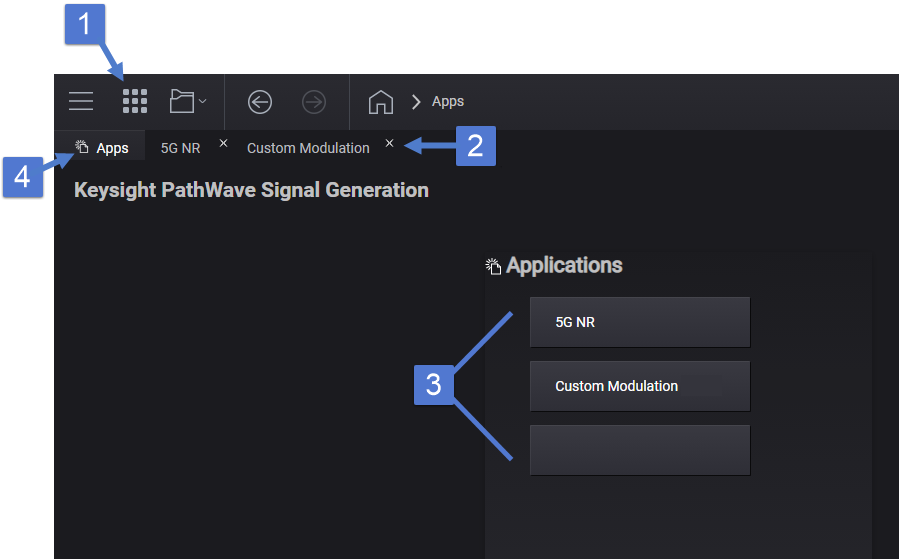
This topic describes the applications menu screen, accessible from the apps menu icon. Each selection is an optional signal generation application, requiring a unique license for waveform playback. Click a call-out number or region in the image below to learn more.
See also, SCPI for Signal Generation Applications.
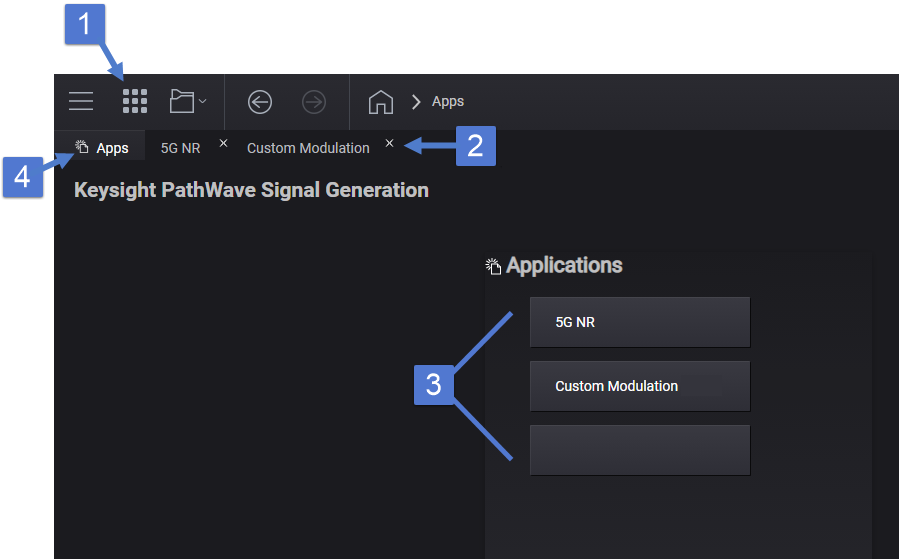
This icon accesses the applications menu screen. The icon is always available, as it appears in the menu/tool and navigation bar at the top of the screen. In addition, if you leave an active application to work somewhere else in the user interface, for example, clicking the home icon to go work in the RF Output block, you can use this icon to return to the exact place you were working in that application.
This area shows tabs of all active applications. Each tab returns you to your most recent location within an active application after having accessed a different application tab.
This menu launches the application you want to use, such as 5G NR. The application's user interface appears and can always be accessed by the active apps tab until you close the app session (tab).
If you are using remote commands for a particular application, each time you restart the VXG signal generator, you must first send the SELect command to load the application's associated SCPI. Otherwise, an error will be generated.
|
SCPI Command |
[:SOURce]:RADio:SELect AVIonics|CMOD|LTEF|LTET|NR5G|NV2X |
|
SCPI Example |
RAD:SEL NR5G |
|
Preset |
On |
|
State Saved |
No |
While working with active apps (open tabs), this tab brings you back to the applications menu where you can open a new application, if desired.